Hello! I am here again… 😂 But this time, I’ll just share some valuable “techie” tips for you guys!
Have you experienced this struggle wherein you need to send an important file to your friend/co-worker/classmate but you cannot send it because you are just using your smartphone?
Well, that’s not impossible anymore. Thanks to the “Desktop Site” option of Google Chrome Mobile wherein you can access a website like when you are using your desktop/laptop. 😊
P.S.: This is not available in free Facebook
- Connect to your data or wi-fi
- Open your Google Chrome Mobile in your smartphone
- Type messenger.com in the address bar
- Press the ellipsis on the top right (This opens the chrome options)
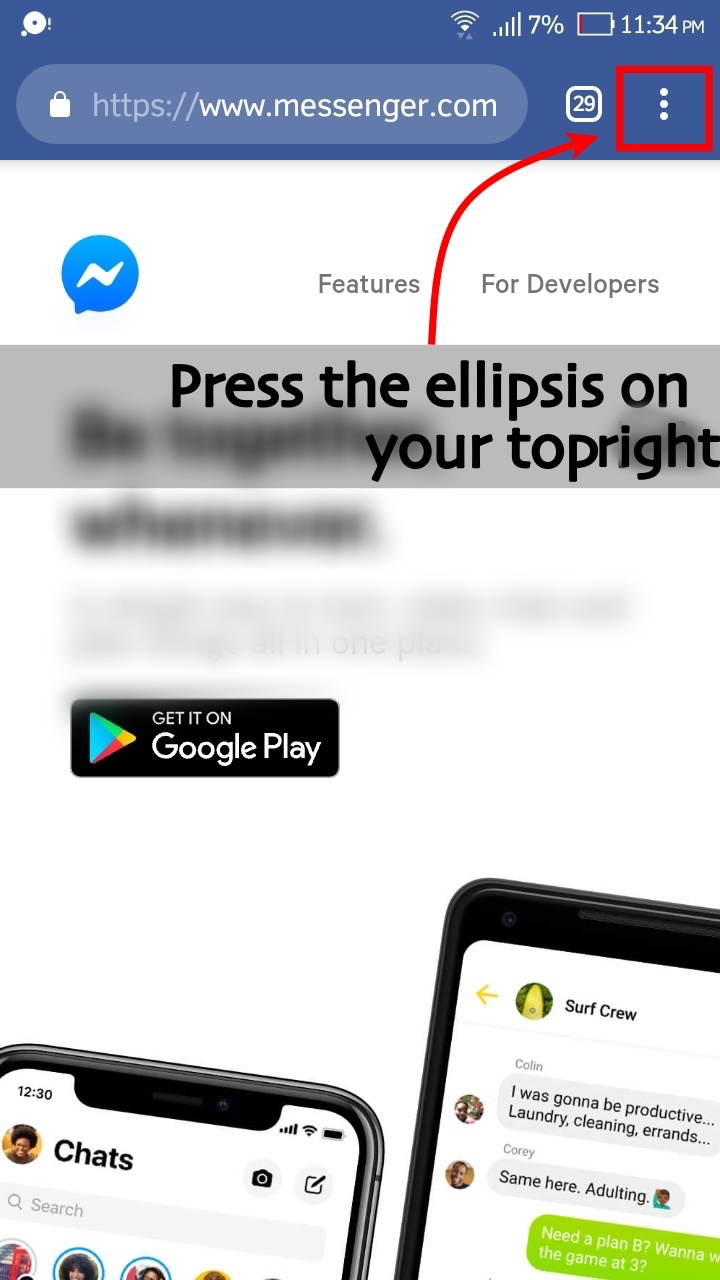
- Find “Desktop Site” option. Then, check the box beside it.
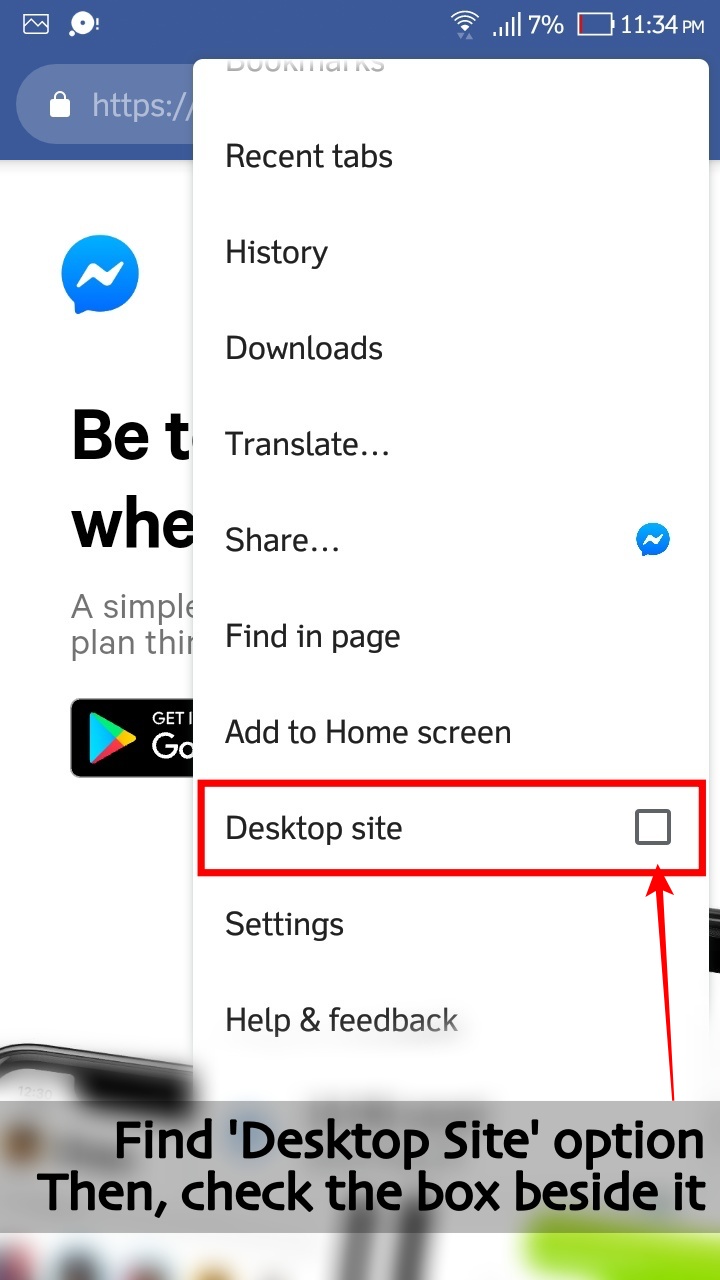
- After checking the checkbox, the web page will reload
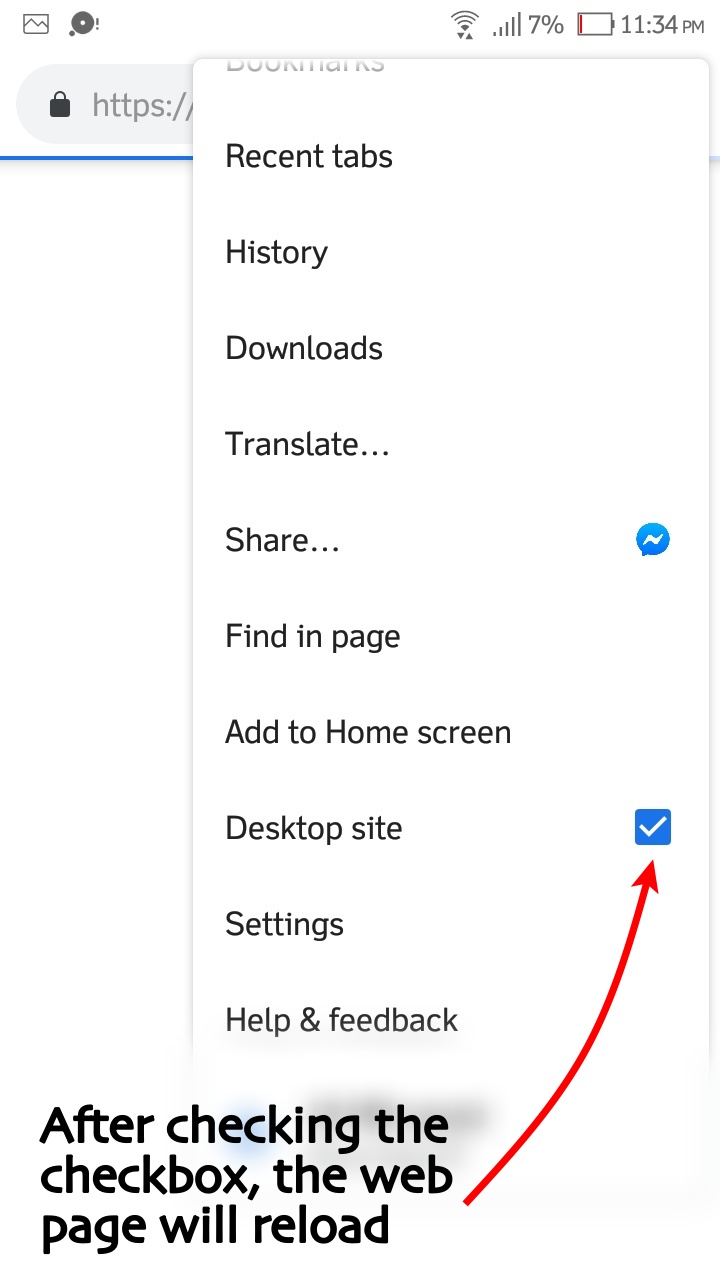
- It will load the messenger page
- You must be logged in first
- Then, after logging in, you must be able to see your messages like what it looks when you use your desktop/laptop
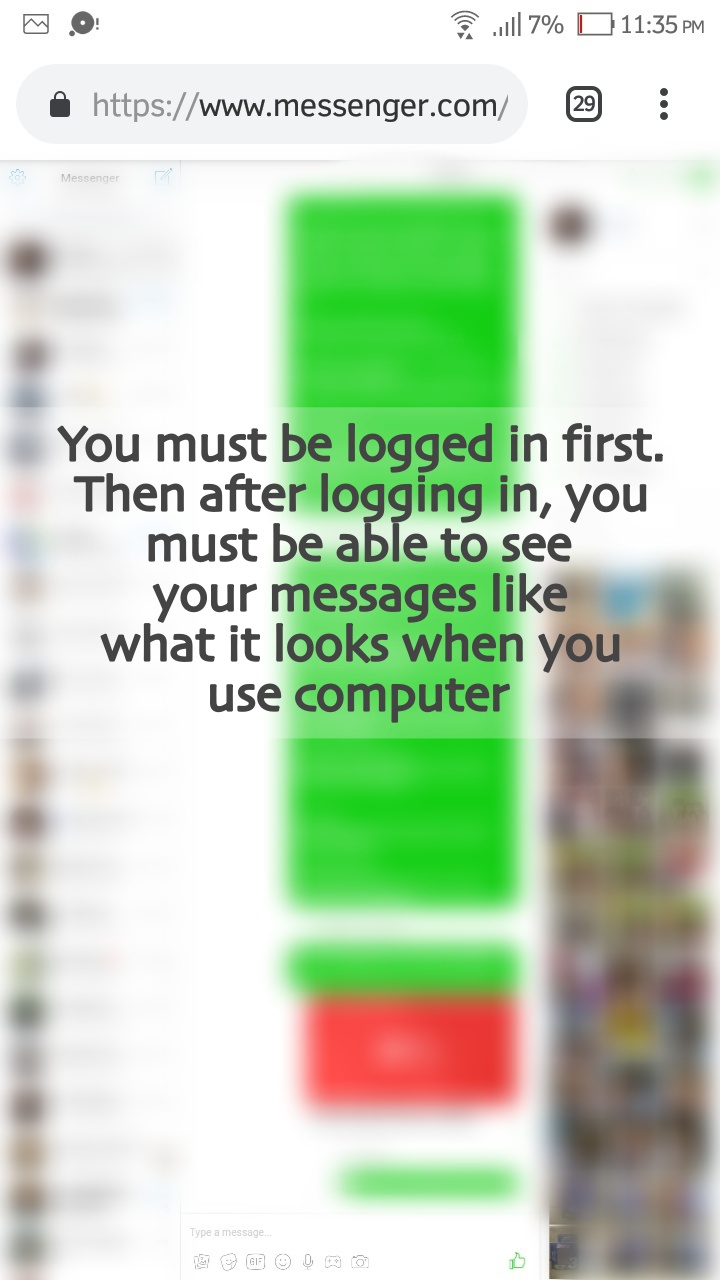
- Zoom it by zooming it on the bottom center of the page
- When it is amenable to you to type or press any key there, press the image icon

- After clicking, it will open your file manager
- Click your selected file, then press enter
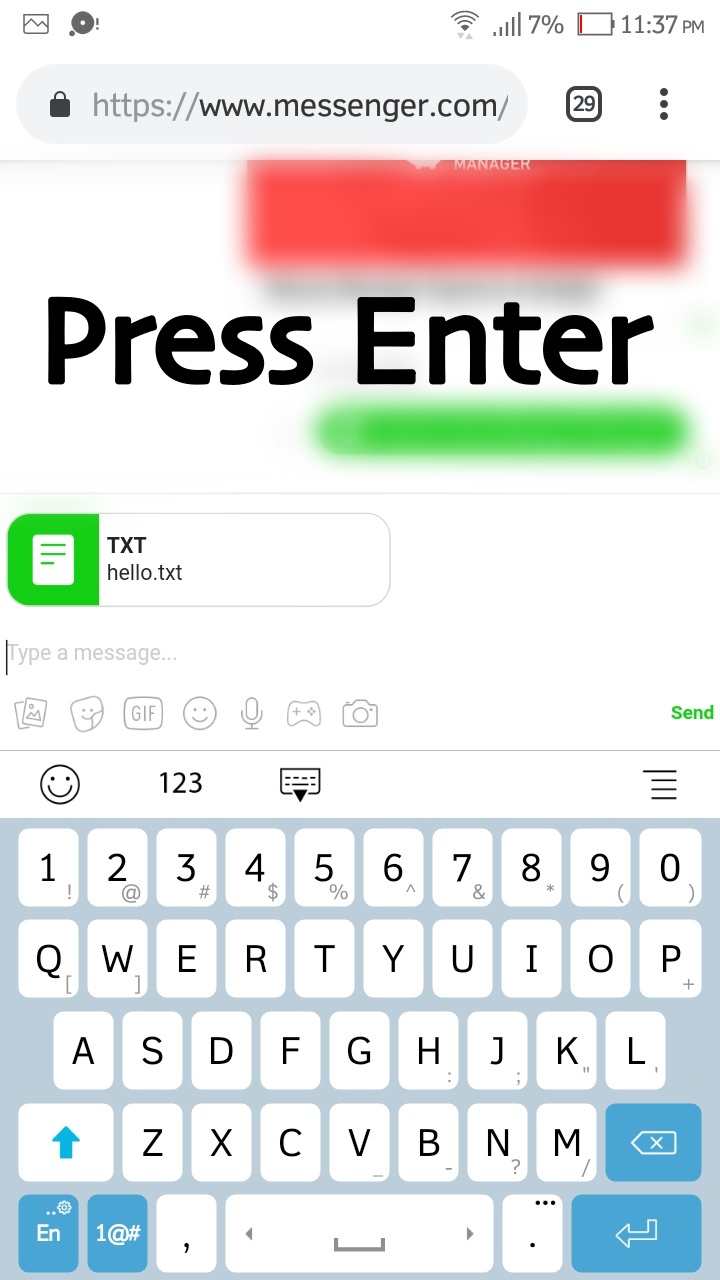
- Then, VOILA! You must be able to see your uploaded file/s had been sent 😊😱
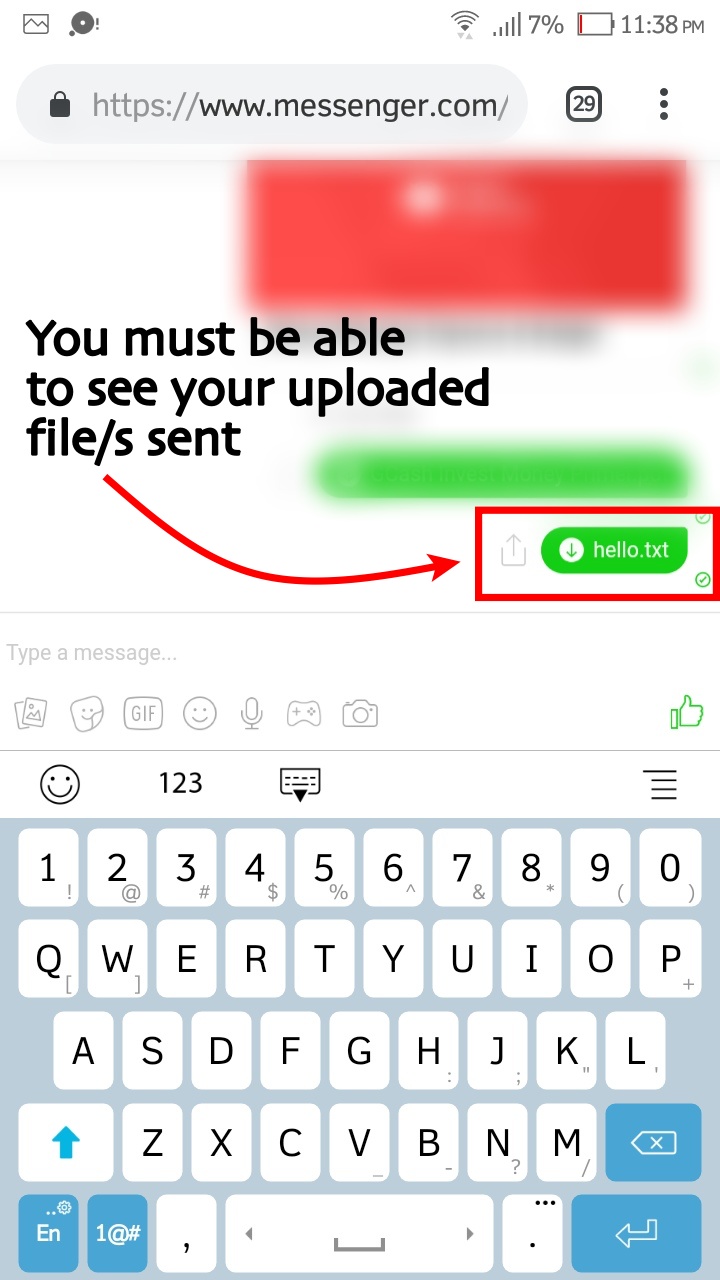
I hope it works for you, and you learned something from it…
Don’t forget to subscribe to my Youtube channel (especially if you are a KDrama fan). Because few months from now, I’ll be doing some great things there so I hope I’ll see you there! 😉
If you have any questions, you can drop your comment here and I’ll try my best to answer them.
Thank you and see you in my next blog post. 😊